phina.jsで画像を表示してみる
画像を表示しよう
前回はチュートリアルの「図形を表示しよう」を試した。次は「画像を表示しよう」だ。ただ表示するだけだとつまらないので、ググる。
あった!ジャンプしたり向きを変えたりしてキャラクターが移動している。
次の画像を使っていた。
tomapiko_ss.png
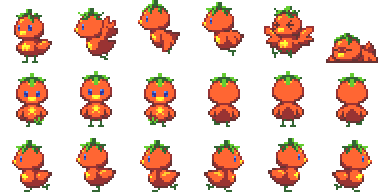
フレームアニメーション情報(tomapiko.tmss)の中を覗いてみると次の表のようにアニメーションを定義しているようだ。
| [0] stand | [1] fly1 | [2] fly2 | [3] fly3 | [4] damage | [5] die |
| [6] front1 | [7] front2,4 | [8] front3 | [9] back1 | [10] back2,4 | [11] back3 |
| [12] left1 | [13] left2,4 | [14] left3 | [15] right1 | [16] right2,4 | [16] right3 |
tomapiko.tmss
{
"frame": {
"width": 64,
"height": 64,
"rows": 3,
"cols": 6
},
"animations": {
"stand": {
"frames": [0],
"next": "stand",
"frequency": 4
},
"fly": {
"frames": [1, 2, 3],
"next": "fly",
"frequency": 4
},
"front": {
"frames": [6, 7, 8, 7],
"next": "front",
"frequency": 4
},
"back": {
"frames": [9, 10, 11, 10],
"next": "back",
"frequency": 4
},
"left": {
"frames": [12, 13, 14, 13],
"next": "left",
"frequency": 4
},
"right": {
"frames": [15, 16, 17, 16],
"next": "right",
"frequency": 4
},
"damage": {
"frames": [4]
},
"die": {
"frames": [5]
}
}
}damageとdieもかわいいので飛んでいるときに画面端に来たらdamageとdieにしてみた。
index.htmlはそのまま。
<!doctype html>
<html>
<head>
<meta charset='utf-8' />
<meta name="viewport" content="width=device-width, user-scalable=no" />
<meta name="apple-mobile-web-app-capable" content="yes" />
<title>Getting started | phina.js</title>
<!-- phina.js を読み込む -->
<script src='https://cdn.jsdelivr.net/gh/phi-jp/phina.js@0.2.3/build/phina.js'></script>
<!-- メイン処理 -->
<script src='main.js'></script>
</head>
<body>
</body>
</html>main.jsにちょっとコードを加える。leftだけでrightは使ってないけどthis.scaleX *= -1;で反転させているようだ。
// グローバルに展開
phina.globalize();
// アセット
var ASSETS = {
// 画像
image: {
'tomapiko': 'https://cdn.jsdelivr.net/npm/phina.js@0.2.3/assets/images/tomapiko_ss.png',
},
// フレームアニメーション情報
spritesheet: {
'tomapiko_ss': 'https://cdn.jsdelivr.net/npm/phina.js@0.2.3/assets/tmss/tomapiko.tmss',
},
};
// 定数
var JUMP_POWOR = 10; // ジャンプ力
var GRAVITY = 0.5; // 重力
/*
* メインシーン
*/
phina.define("MainScene", {
// 継承
superClass: 'DisplayScene',
// コンストラクタ
init: function() {
// 親クラス初期化
this.superInit();
// 背景
this.backgroundColor = 'skyblue';
Label({
text: 'Touch To Jump',
fontSize: 48,
fill: 'gray',
}).addChildTo(this).setPosition(this.gridX.center(), this.gridY.span(3));
// 床
this.floor = RectangleShape({
width: this.gridX.width,
height: this.gridY.span(1),
fill: 'silver',
}).addChildTo(this).setPosition(this.gridX.center(), this.gridY.center(2));
// プレイヤー作成
var player = Player('tomapiko').addChildTo(this);
// 初期位置
player.x = this.gridX.center();
player.bottom = this.floor.top;
// 画面タッチ時処理
this.onpointend = function() {
// 床の上なら
if (player.isOnFloor) {
// 上方向に速度を与える(ジャンプ)
player.physical.velocity.y = -JUMP_POWOR;
// 重力復活
player.physical.gravity.y = GRAVITY;
// フラグ変更
player.isOnFloor = false;
// アニメーション変更
player.anim.gotoAndPlay('fly');
}
};
// 参照用
this.player = player;
},
// 毎フレーム処理
update: function() {
var player = this.player;
// 床とヒットしたら
if (player.hitTestElement(this.floor)) {
// y方向の速度と重力を無効にする
player.physical.velocity.y = 0;
player.physical.gravity.y = 0;
// 位置調整
player.bottom = this.floor.top;
// フラグ立て
player.isOnFloor = true;
// アニメーション変更
if (player.damage) {
// ダメージ中に床とヒットしたらしばらくdie
player.anim.gotoAndPlay('die');
this.damageCount = 10;
} else {
player.anim.gotoAndPlay('left');
}
}
// しばらくdieしたら復活
if (this.damageCount > 0) {
this.damageCount--;
if (this.damageCount == 0) {
player.anim.gotoAndPlay('left');
player.damage = false;
}
}
},
});
/*
* プレイヤークラス
*/
phina.define('Player', {
superClass: 'Sprite',
// コンストラクタ
init: function(image) {
// 親クラス初期化
this.superInit(image);
// フレームアニメーションをアタッチ
this.anim = FrameAnimation('tomapiko_ss').attachTo(this);
// 初期アニメーション指定
this.anim.gotoAndPlay('left');
// 初速度を与える
this.physical.force(-2, 0);
// 床の上かどうか
this.isOnFloor = true;
// 端にぶつかる
this.damage = false;
},
// 毎フレーム処理
update: function() {
// 画面端で速度と向き反転
if (this.left < 0 || this.right > 640) {
this.physical.velocity.x *= -1;
this.scaleX *= -1;
// 飛んでいるときに画面橋に来たらダメージ
if (!this.isOnFloor && !this.damage) {
this.anim.gotoAndPlay('damage');
this.damage = true;
}
}
},
});
/*
* メイン処理
*/
phina.main(function() {
// アプリケーションを生成
var app = GameApp({
// MainScene から開始
startLabel: 'main',
// アセット読み込み
assets: ASSETS,
});
// fps表示
//app.enableStats();
// 実行
app.run();
});See the Pen rNMLPKv by haku (@t-haku) on CodePen.
ここで動く。
| 基底クラス | 用途 |
|---|---|
| DisplayScene | ShapeやSpriteを表示できる。 |
| Sprite | 画像配置やフレームアニメーションができる。 |

![[phina.js-Tips-Extra-002] Physicalクラスを利用したジャンプアクションの基本サンプ](https://blog.t-haku.com/wp-content/uploads/luxe-blogcard/b/b2c6a8da9d04c43d63be730ae7663505.png)